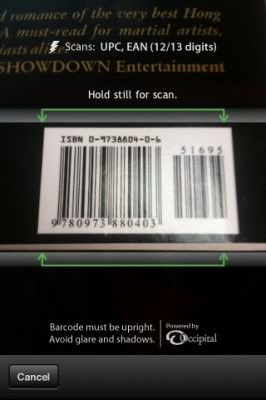MyWi Updated to Improve iOS 4.1 Support
MyWi, a popular applcation that lets you iPhone create a mobile hotspot, has been updated with improved support for iOs 4.1.
Create a WiFi HotSpot with a press of a finger! Wherever you are - you can connect your laptop or other mobile device to your iPhone/iPad easily. MyWi has been rebuilt from scratch to bring tethering support to iOS 4! Will work with all jailbroken iPhones (including 2G/3G/3GS/4) and iPad on 3.1.2 or later.
4.8 Updates
● Fix for 4.1 USB users
● Fix for when WiFi is Powered Off prior to turning on MyWi
● Improved UI Switch on/off response
You can purchase MyWi from the Cydia Store for $19.99.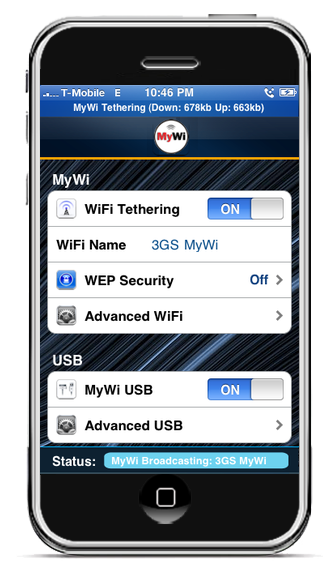
Bnner Sponcer
Translate this site
How to Jailbreak Your iPhone 3G Using RedSn0w (Windows) 4.o
1. Download RedSn0w from here and place it in the Pwnage folder. Likewise, download the latest 4.0 firmware from below and place it in the same folder.
4.0.0 (3G): iPhone1,2_4.0_8A293_Restore.ipsw
Extract the redsn0w executable from the RedSn0w zip file into the same folder.
2. Connect your iPhone to the computer and launch iTunes.
3. Navigate to the Pwnage folder on your desktop and select the firmware ipsw. Click the Choose button to continue.
Once iTunes has finished updating your iPhone to the desired firmware open the Pwnage
folder on your desktop and launch the redsn0w application from the redsn0w folder we
extracted earlier.
4. Once RedSn0w opens click the Browse button
5. Select the firmware ipsw we placed in the Pwnage folder on our desktop then click Open.
6. Once the firmware has been verified click the Next button to continue.
7. RedSn0w will now prepare the jailbreak data
8. From this window you can select the jailbreak options you would like.
Verbose boot displays detailed information on boot of your device and is generally only
needed by developers and advanced users.
Make sure Cydia is selected. For this tutorial we will also select Custom boot logo and Custom
recovery logo.
When you click to select each custom logo option a dialog window will appear asking you to
select the image. Locate the image you would like to use then press the Open button.
*Remember the rules for boot logos are: RGB or Grayscale format with Alpha channel and
dimension below 320x480. If you would like to use the iClarified ones they can be found
Notice that RedSn0w has already selected to Enable multitasking, Enable homescreen
wallpaper, and Enable battery percentage. If you do not need multitasking we would
recommend
deselecting it as it makes your iPhone 3G run very slow.
Click the Next button to continue
9. Please plug your iPhone into the computer and make sure its OFF then click the Next button
Hold down both the Home button and the Power button for 10 seconds.....
Release the Power button and continue holding the Home button until RedSn0w detects the
device.......
11. Your iPhone will now reboot
12. RedSn0w will then begin uploading the new RAM Disk and Kernel.
13. Once this is complete you will be notified that RedSn0w is done. Click the Finish button.
When your iPhone finishes rebooting (5 minutes or so) it will be jailbroken with Cydia on the
SpringBoard.
You can now unlock your device using UltraSn0w by following these instructions.
*As usual a big thanks to the iPhone Dev-Team for their hard work and contribution to the
iPhone community.
Video Calling Comes to the iPhone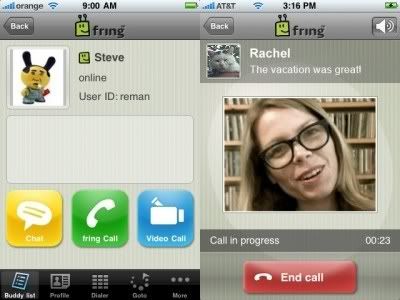
If you’re a Skype and an iPhone user then there is one feature you sorely miss: getting video calls on your iPhone. Not anymore! fring, a London-based messaging startup based in Israel, has released an upgrade that allows you to receive video calls on your iPhone.
What this means is that if someone is placing a video call from a desktop or a laptop using Skype, for instance, then via the new version of fring that is currently available to users with iPhone/iPod touch OS 3.0, those users can watch it on their home screens. Folks using the iPhone can’t make video phone calls because of the location of the camera. The service only works over Wi-Fi, and not on 3G.
fring has been offering this type of video calling for Nokia’s S60-based phones for some time now, and in some models of Nokia you can initiate a video call.
I tried out the service by chatting with my friend Ouriel Ohayon, co-founder of Appsfire,and discussed our upcoming trip to Le Web. Instead of a voice call, Ouriel placed a video call and it worked as advertised. It helped that I have a rock-solid 50 Mbps connection to ensure quality performance for all my bandwidth-intensive applications. I have no hesitation in recommending this upgrade to everyone.
Watch how it works in this extremely loud video with extremely annoying music :-)
How to Jailbreak Your iPhone 3G on OS 3.1.2 Using RedSn0w (Windows)
This tutorial can be used to jailbreak before applying the BlackSn0w unlock to your device.
Apple Reluctant to Stike NAND Flash Deal Due to High
Apple has been reluctant to strike a deal with NAND flash suppliers for this year, as prices remain at high levels, according to a DigiTimes report.
Despite the current slow demand for memory cards and flash drives, major chip suppliers especially Samsung Electronics continue to give priority to profitability over shipment volume, according to the sources.
Also, foundry partners including United Microelectronics Corporation (UMC) and Semiconductor Manufacturing International Corporation (SMIC) have become concerned that growingly tight foundry capacity may disrupt shipments and affect NAND flash pricing.
Sources say, "Apple may start negotiating long-term supply contracts with its chip partners in the second quarter. Apple's demand will continue to play a significant role in the NAND flash industry in 2010."
iPhone Barcode Scanner
RedLaser [$1.99 - iTunes link ] scans barcodes, identifies the item your scanning, and then presents Google Product Search and Amazon shopping results for that item.
Sound familiar? It should, it was one of the few things we really lusted after when Google demoed the original Android G1 almost a year ago. Go into Barnes & Noble, see a book you like, snap the barcode, and instant price comparison. Boom. You can decide whether you need to buy it immediately or if you prefer to to order it and wait a little.
Both the iPhone 2G and 3G lacked the autofocus and short range macro clarity for that task, and while the iPhone 3GS made up for that in large degree, RedLaser is going the extra mile and enabling barcode scanning without using the autofocus. So, yes, it works fine on all generations of iPhone.
Doesn’t sound like it was easy — Apple rejected the application’s use of the camera 6 times before iPhone 3.1 rolled around and they got the big, green light to start scanning. It will no doubt be appreciated by users.
The features break down as follows:
- Scans UPC, EAN, and UPC-E
- You can email a list of products
- Automatically localized for currency (USD, EUR, GBP) and regionalized Amazon stores (.com/.co.uk/.de/.co.jp/.fr/.ca/.cn)
In our tests, it worked well (though getting our hands to hold the iPhone steady enough was a challenge — need to cut down coffee intake!). If you try it out, let us know what you think!
Download Appstore Link
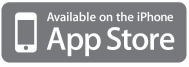
Install Icy on your Jailbroken iPhone
When I first jailbroke my first gen iPhone, the source for 3rd party
apps was through Installer (also known as AppTapp). Now, as I’ve moved on to the iPhone 3G, Installer has taken a backseat to Cydia, which has emerged as the only place to download apps.
Cydia is great but it does have some shortfalls. For example, it takes a LONG time to load (I’m beginning to think “Reloading Data” will soon be a permanent imprint on my iPhone’s screen!) at times, and when repositories are down Cydia can just stop functioning altogether. Installing and uninstalling applications can be a multi-step process that is time consuming.
Enter Stage Left: Please Welcome Icy Into Your Life
The folks that gave us the original Installer have recently introduced Icy, which essentially is Cydia but about 100x easier to use. Icy is RipDev’s take on Cydia, and their little app makes using Cydia a BREEZE! Good bye long wait times, welcome to the future of installing/removing 3rd party apps!
How to Install Icy on your Jailbroken iPhone
1. Launch Cydia. Go to Manage–>Sources–>Edit–>Add
2. Enter the following: http://apt.ripdev.com …hit Add Source afterwards.
3. Go to Sections–>Packaging–>select Icy, and install it.
icy_installer_iphone
4. After the install, respring and launch Icy.
Upon launching Icy, you should see a very simple layout. Categories, Sources, and Installed are your choices along the bottom (and Search in the top right corner). Go ahead and select any app to install it. You’ll soon be amazed at how well Icy works at installing a program. Try uninstalling an app and it’s equally as easy.
You can also view Icy in landscape mode. What makes Icy so quick is that sources are only refreshed when you want them to be. The app takes up minimal resources and downloads repos very quickly.
icy_installer_iphone2
Check out the following screenshots of my installation of the CTU ringtone from 24:
icy_installer_iphone5icy_installer_iphone6
…and here are some screenshots of me deleting xGPS
icy_installer_iphone3icy_installer_iphone4
Icy is an awesome alternative to Cydia when you need to install/remove apps quickly and painlessly without constantly waiting for sources to refresh. Definitely give it a try and let me know what you think of it!
iPhone and iPod High Quality Cracked Games - Skater Nation
Skater Nation
Welcome to Skater Nation, a skateboarding game for iPhone & iPod touch, better and larger than any other. Roll out into an enormous city full of challenges and realistic HD graphics. Choose from 8 characters and customize your board at the Skater Shop, then skate wherever you want to go, including a construction site, beach and more, while listening to your favorite tunes on your device. Show off your arsenal of ollies, kickflips, nose grabs and various grinds, then save the replays to post them on YouTube so everyone can see what a pro skater you are!
Features
- Ride free & find challenges in a huge city with 10 environments: beach, factory, skate park & more
- Try tons of tricks (ollie, nose grab, 360 flip, etc.) in locations full of ramps, pipes and posts
- Choose from 8 different skaters, each with their own unique 3D model and animations.
- Customize your skater and your board with 10 different decks, trucks and wheels at the Skate Shop
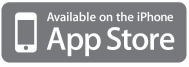
Download Other links
# Click Here
# Click Here
Download Torrentz Link
# Click Here
Most Populer iPhone themes
How to install iphone themes
How to install iphone themes
Customize Themes from Installer
1. Press to select the Installer icon on your SpringBoard.
2. Press to select the Install tab at the bottom of the screen.
3. Press to select Themes (Customize) from the list of Categories.
4. Press to select a Theme from the list of Packages. I selected Designer Image Set form the purposes of this tutorial.
5. Press the Install button at the top right of your screen.
6. Press the large Install button that appears.
7. When the installation completes you will be returned to the Categories list. Press the Home button to return to your SpringBoard.
Press to select the Customize button.
8. We are now presented with all the different items we can customize. To see the new images we installed lets press the Carrier Image button.
Notice now that we have a bunch of new Carrier Images to select from.
9. Lets try and change an image to demonstrate how this works. From the Customize menu select WiFi Images.
Notice we now a few different WiFi images to select from. For fun lets select the Traffic Light Image Set.
Press the large Ok button that appears to confirm installation
Finally, press the Home to see the new image on our SpringBoard.
10. You can install many different Themes from the Installer app and customize your iPhone to your hearts content. Each button on the Customize menu will let you change different interface items on your iPhone.